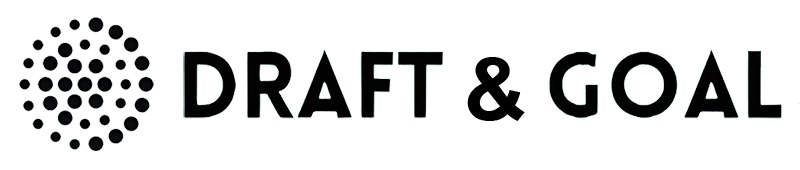Skip to main contentNode Description
The Text Input node captures user-provided text, which can be used as input for other nodes in the workflow. You can customize its settings to fit your specific requirements, such as enabling multi-line input or specifying a default value.
Node Settings
1. ID
- Field:
Id
- Description: A unique identifier for this input. It cannot be changed. Only useful for the API mode.
- Example:
Text_1
2. Name
- Field:
Name
- Description: A label for the input node.
- Default Value:
Text
- Example:
User Input
3. Description
- Field:
Description
- Description: Provides details about the purpose of the input.
- Default Value:
A input to receive text to launch the workflow.
- Example:
Enter a search query or note.
- Field:
Multi Lines
- Description: Allows the user to input multiple lines of text if enabled.
- Default: Off (Single line input)
- Example Use Case: Enable for comments, paragraphs, or longer user input.
5. Default Value
- Field:
Default Value
- Description: Pre-populates the input field with a default text value.
- Default Value: None
- Example:
Enter your name here.
Example Use Cases
1. Simple Workflow Trigger
- Use the node to capture user input.
2. Collecting Notes or Feedback
- Enable multi-line input to gather detailed feedback or long-form user input.
Best Practices
- Use descriptive names to clarify the purpose of the input in your workflow.
- Enable multi-line input when expecting longer responses.
- Provide a default value when input needs a predefined starting point.
This node ensures flexibility in capturing and processing text input for a wide variety of workflows.